To integrate Payumoney with our application first of all we need a test merchant
Q. How to create a test merchant account on payumoney?
Ans:
1 - Go on test.payumoney.com
2 - Sign up as a merchant - use any of your valid email ids - kindly do not use a random email id.
3 - Complete the "Business Details" - you may use PAN no. ABCDE1234F and DOB - 01/04/1990
4 - Complete "Bank Account Details" (You may use IFSC- ALLA0212632)
5 - Go to below mentioned location to get the Test Merchant Id :
Seller Dashboard > Settings > My account > Profile Settings
Q. Why my payumoney test merchant application is pending?
Ans:-
Once you provide your test merchant id, to your accosicate manager of payumoney, he will approve your account.
Once your regostration done, you need Merchant key and Salt in order to use with application integration.
Q. How to find Merchant key and Salt in my test merchant account of payumoney?
Ans:-
Once your merchant application will approved, You can find test key and salt at :
Seller Dashboard -> Settings -> My account -> Merchant Key – Salt
If you are working with asp.net technology, you may download a sample code in c# here
https://codeload.github.com/payumoney-india/PayUMoney_ASP.Net_Module/zip/master
Some predefined static field and value that we need to use at the time of transaction:
Production server:
Post Url : https://secure.payu.in/_payment
Test server: (test)
Post Url - https://test.payu.in/_payment
Test Key - JBZaLc
Test Salt - GQs7yium
Test Card Name - any name
Test Card Number - 5123456789012346
Test CVV - 123
Test Expiry - May 2017
Note:- For a transection you need to use a live test server which is in web. So payumoney will reverce back to sucess or onerror url.
Basic problems and solution, [ Sorry, Some Problem Occurred. ]
If you are getting given error
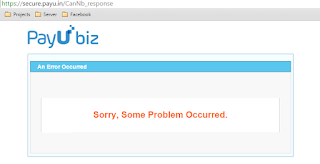
You need to use valid Merchant Key and Salt.
You need to use live server which is in web.
Q. How to create a test merchant account on payumoney?
Ans:
1 - Go on test.payumoney.com
2 - Sign up as a merchant - use any of your valid email ids - kindly do not use a random email id.
3 - Complete the "Business Details" - you may use PAN no. ABCDE1234F and DOB - 01/04/1990
4 - Complete "Bank Account Details" (You may use IFSC- ALLA0212632)
5 - Go to below mentioned location to get the Test Merchant Id :
Seller Dashboard > Settings > My account > Profile Settings
Q. Why my payumoney test merchant application is pending?
Ans:-
Once you provide your test merchant id, to your accosicate manager of payumoney, he will approve your account.
Once your regostration done, you need Merchant key and Salt in order to use with application integration.
Q. How to find Merchant key and Salt in my test merchant account of payumoney?
Ans:-
Once your merchant application will approved, You can find test key and salt at :
Seller Dashboard -> Settings -> My account -> Merchant Key – Salt
If you are working with asp.net technology, you may download a sample code in c# here
https://codeload.github.com/payumoney-india/PayUMoney_ASP.Net_Module/zip/master
Some predefined static field and value that we need to use at the time of transaction:
Production server:
Post Url : https://secure.payu.in/_payment
Test server: (test)
Post Url - https://test.payu.in/_payment
Test Key - JBZaLc
Test Salt - GQs7yium
Test Card Name - any name
Test Card Number - 5123456789012346
Test CVV - 123
Test Expiry - May 2017
Note:- For a transection you need to use a live test server which is in web. So payumoney will reverce back to sucess or onerror url.
Basic problems and solution, [ Sorry, Some Problem Occurred. ]
If you are getting given error
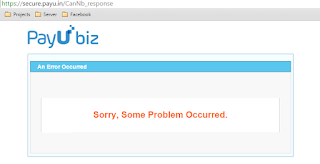
You need to use valid Merchant Key and Salt.
You need to use live server which is in web.

